How To Hide Pics And Videos On Iphone
We all have personal photos and videos that we don't intend to show or share with others. However, it becomes difficult to do so when somebody asks for your phone or knows its passcode. Well, that's where iOS's built-in hide option comes to the rescue. Here's a detailed guide on how you can hide photos and videos on your iPhone or iPad.
How to Hide Photos and Videos on iPhone or iPad
When you click a picture on your iPhone, it appears in the Photos app alongside other photos. And since all your photos are in one place, it may get difficult to hide the private ones while you're scrolling through the library to show something to your friend.
1] Using the Photos App
Hide Photos & Videos in the Photos App
- Unlock your iPhone and open the Photos app.
- Here, click the Select button at the top-right corner.
- Now, select all the photos you want to hide on your iPhone.
- Next, click the Share menu at the bottom left corner of the screen.
- Scroll up to view the available options.
- Click on Hide to hide the pictures and video files.
- Confirm when prompted.
That's it. You've now successfully hidden the photos from the library on your iPhone. Any photos you hide will be moved to the "Hidden" album in the Photos app.
View or Unhide Hidden Photos & Videos
- Open the Photos app on your iPhone.
- Click on Albums at the bottom menu.
- Scroll all the way down to Utilities.
- Tap Hidden under the same. Here, you'll see all your hidden photos and video files.
- Click Select at the top-right corner and select the images you want to unhide.
- Then, tap the Share menu at the bottom left corner and choose Unhide.
Hide "Hidden" Album from Photos App
The Hidden album can easily be accessed by anyone who knows about the feature. Plus, you cannot lock the hidden album with a passcode or your Face/ Touch ID. So, it's not a full-proof way to hide your photos. However, iOS does give you an option to remove the Hidden Album from the Albums tab in the Photos app.
- Open Settings on your iPhone.
- Scroll down and click on Photos.
- Here, disable the toggle next to Hidden Album.
The Hidden Album will no longer appear in the Photos app. To view or unhide your hidden photos, you'll have to re-enable this toggle and then head back to the album in the Photos app.
2] Using the Notes App
Apple's Notes app on your iPhone comes with the ability to lock notes. So, you can add photos and videos to your notes and lock them individually with a password. After that, you can delete the photo from your main Photos library.
Copy the Photo into a Note
- Open the Photos app. Look for the photos and videos you want to hide.
- Select the photos and tap the Share menu at the bottom left.
- Scroll across the list of apps and click on More. Then, select Notes.
- Give the note a name and description if you want to.
- Click on Save.
Lock the Note with Password
- Open the Notes app on your iPhone.
- Find the note that you just created to hide photos. Click on it.
- Now, tap the three-dot menu at the top right corner.
- Click on Lock and set a password of your choice.
Enable Touch ID/ Face ID for Notes
- Open Settings on your iPhone.
- Scroll down and click on Notes.
- Click on Password and enable the toggle for Use Touch ID or Use Face ID.
- Enter the password when prompted.
That's it. Your photo has been saved to the note, which can be accessed by password or Touch ID, or Face ID. You can now go back to the Photos app and delete the photos you added to the note. You can use this method to lock multiple photos and videos in the Notes app on iOS.
To Save the Image or Video back to Photos from Notes:
Open the locked note and tap the image. Then, click the share menu at the bottom left. From the available options, click on Save Image. The photo will now start appearing in the Recents album in the Photos app.
3] Using Third-Party Apps
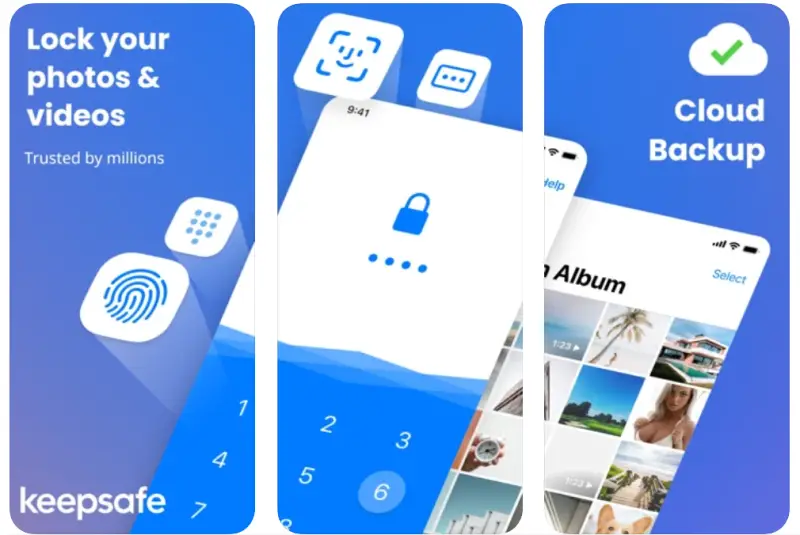
Several third-party apps on the App Store let you hide pictures and videos on your iPhone. Some of the popular ones are HiddenVault, KeepSafe, TouchyNotes, KYMS, and more. That said, you'll still have to delete the photos from the photos library and remove them from the trash once you're done hiding them.
Wrapping Up
This was all about how you can hide photos and videos on your iPhone or iPad. Hiding photos on iOS may not be as easy as Android, but at least it is possible. Anyways, do let me know which method do you find better in the comments below. Also, feel free to reach out in case of any related queries.
Also, read- How to Remove Light Flicker While Recording Video On iPhone.
How To Hide Pics And Videos On Iphone
Source: https://gadgetstouse.com/blog/2021/01/05/hide-photos-videos-on-iphone/
Posted by: clementoctisher.blogspot.com

0 Response to "How To Hide Pics And Videos On Iphone"
Post a Comment